The Wallke X3 Pro is equipped with sophisticated color digital display. If you made a couple more adjustments and can’t remember the default settings for the advanced settings, the below instructions for the control unit will guide you how to change your display advanced settings.
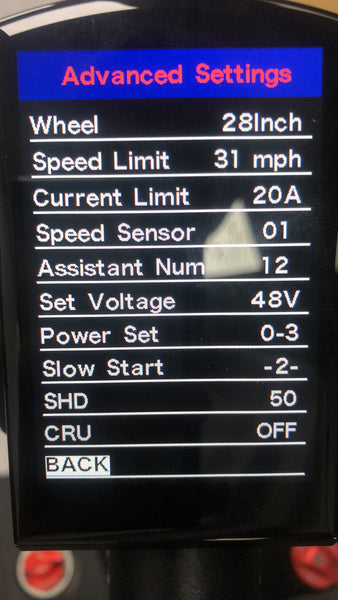
Wheel
This sets the size of the wheel for the purpose of calculating speed from wheel rotations. With the 4” fat tire, the 26” wheel behaves like a 28” wheel on this bike.
Speed Limit
This sets the upper limit of speed where power assist will be provided. You can set this to be consistent with local regulations.
Current Limit
This controls the automatic protection circuit in the controller so your battery and motor are protected. Changing this from the factory setting won’t improve the bike’s performance, but it will disable important protections designed to prevent very costly repairs.
Speed Sensor
This is factory set to let the controller know what type of speed sensor is used in the bike. Changing this will make the controller incapable of functioning properly.
Assistant Num
This sets the force provided by the power assist. The value ranges from 4 (greatest power provided for assist) to 24 (least power on assist). Think of these as setting how gentle the assist will be: 4 (not so gentle) to 24 (very gentle).
Set Voltage
Sets the behavior of the battery monitor as it translates battery voltage into the battery charge and percentage indicator on the display. Changing this from the factory settings will usually make the battery charge display less accurate.
If you need the default settings for the advanced settings menu, please perform the factory reset. Factory Restore will reset all the values on both the Display panel and the Advanced panel.
How to reset your display?
1. Hold the up and down arrows simultaneously to enter into the Display settings menu.
2. Selet the "Factory Restore"
3."Factory Restore" -"yes"
4. Select BACK to return to the higher menu or the main display
5. Restart the display
Advanced Features
Lock or Unlock your display control pad
We made some adjustments for the lastest 2021 X3 Pro display. If your display will not turn off, I think you should accidentally lock your display. Please press the up and power button to unlock your display.
Lock: Press the up and down along with power will lock the display.
Unlock: Please press the up and power button to unlock your display.
How to turn on the cruise control?
If you have arthritis in your hands or your thumbs constantly hurt, I think you can active the cruise control function to free your thumb.
Step:
1. Hold the up and down arrows simultaneously to enter into the Advanced settings menu.
Using the Password to Unlock the Electric System
When presented with the password challenge, set each of the 4 digits using + or -, and i to set it. When the correct password is entered, the system will show the main screen and be ready to ride.
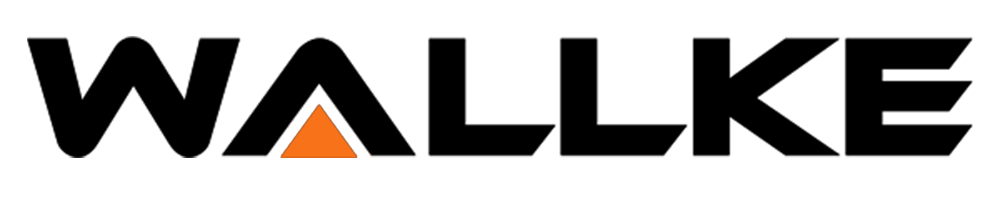


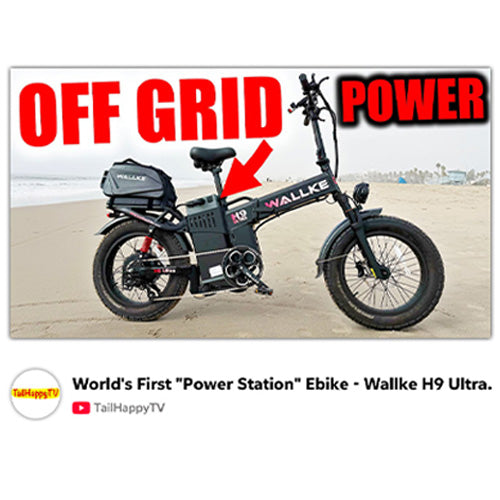
Share:
Is the Wallke X3 Pro suitable for my height?